rostrvm Web AdVisor is a browser version of the client application that provides screen based call and data control via a graphical user interface. It is available via an http (or https) address using any standard common browser (such as Internet Explorer, Firefox, Chrome, etc). It incorporates rostrvm CallGuide which provides simple scripting for the agent.
Details of the functionality provided by Web AdVisor are given throughout the rest of this section:
| • | Launching Web AdVisor, logging in to rostrvm; |
| • | Standard telephony call control Tool Bar functions; |
| • | Additional outbound Tool Bar functions; |
| • | How Business Outcomes are handled when no CallGuide script is configured; |
| • | How Web AdVisor works with CallGuide, particularly the default CallGuide script; |
| • | How instant messages are handled using Web AdVisor; |
| • | How emails are handled using Web AdVisor; |
| • | How chats are handled using Web AdVisor; |
Typical Display
The following screenshot shows a typical AdVisor as Classic Footprint handling inbound calls with the default CallGuide script configured:
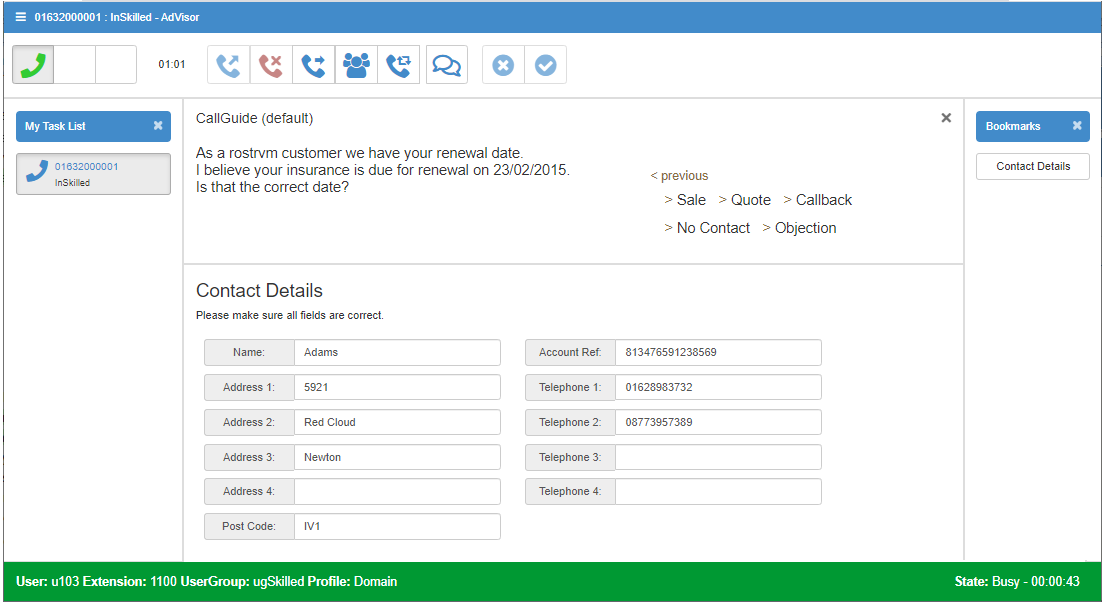
The screen can be split into a number of different areas as follows:
| • | Title bar - gives access to the Settings menu and displays the agent and call state; |
| • | Tool bar - shows the status of the current call and provides the agent with functions to control the call (e.g. answer the telephone call, clear the telephone call, etc.); |
| • | CallGuide Page frame - displays the customer prompts and collects the customer response as defined within the CallGuide prompt files; |
| • | CallGuide Data frame - displays html pages that are used in the display and capture of call related data; |
| • | Status bar - displays current user information; |
| • | My Task List - displays the active contacts the agent is currently handling. Each contact appears as a separate tile in the panel; |
| • | Bookmarks - a general-purpose window that can be customised using File Editor to meet a customer’s requirements. It is most commonly used to show a vertical button group that display Call Guide pages or external web sites when clicked. |
Footprint Options
Web AdVisor can be configured to run in one of three Footprint modes, namely Classic, Digital Customer Service and Toolbar. This is set from Manager on the User Group properties. The different modes effectively determine how the various pop-up dialogs are displayed (i.e. Settings menu, Business Outcomes dialog, Select Destination dialog, etc.).
Classic Footprint
In this mode all pop-up dialogs appear within the main Web AdVisor window (as per example above).
Digital Customer Service Footprint
A new UX mode has been designed to modernise the look and feel of Web AdVisor and bring it in line with other Office/Call Centre desktop applications. The Angular framework has been used to implement this new UX and provides the ability for the implementation to use Web components. The initial framework includes a different look and feel Task List control panel, Agent State control, and context sensitive Control Toolbar. The remaining panels and windows are the same as the Application footprint Web Advisor.
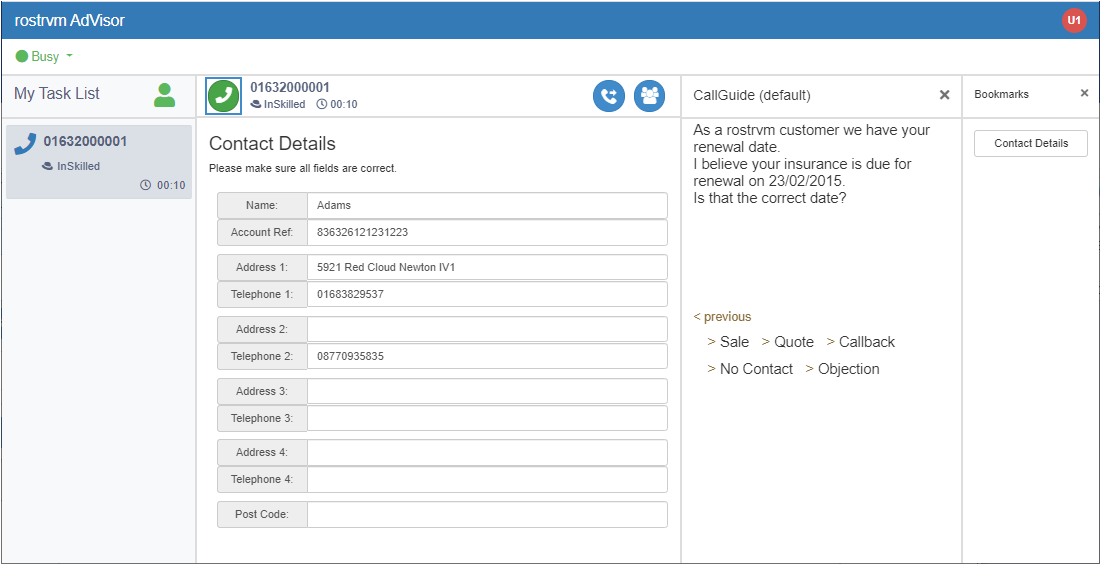
Toolbar Footprint
In this case all pop-up dialogs appear as a separate window. This allows the title and tool bars to be displayed in a much smaller area on the screen.
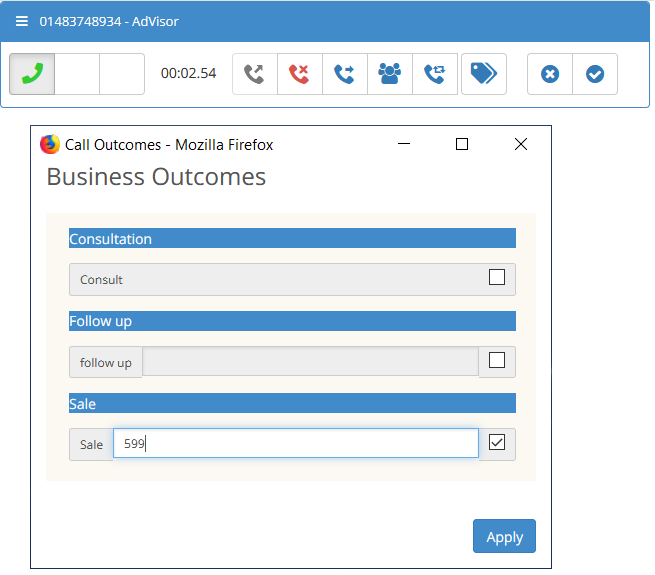
Throughout the remainder of this section, all screenshots are shown in Classic Footprint mode.
Display Theme
As for Manager, Web AdVisor can be configured to be run with different Web Browser User Interface themes. This is set using Manager from the System Settings page User Interface tab. The selected Theme selected from this page will be applied to the Web AdVisor display the next time that the agent logs on.