When Web AdVisor is configured to allow instant messages additional functions are made available to the agent.
Message Functions
When Web AdVisor is configured to handle instant messages an extra button (Create new instant message) and a number of tabs (one for each incoming message being handled) are made available:
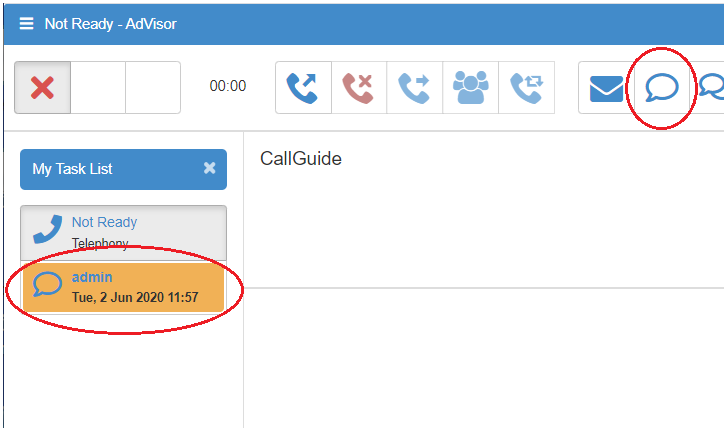
New instant message contacts are displayed with bold text and a flashing background when first received. The flashing background and bold text effect are removed once the contact has been selected/answered.
Clicking the X icon on the My Task List frame will hide the contact tabs by sliding the display to the left. Clicking the > icon on the far left will re-display the contact tabs by sliding the display to the right.
Opening an Instant Message
When you have an instant message to handle an additional vertical tab is present at the right-hand side of the display. This tab contains the instant message icon and a summary of the message received.
To open the message click on the tab. The message is displayed with details of the sender.
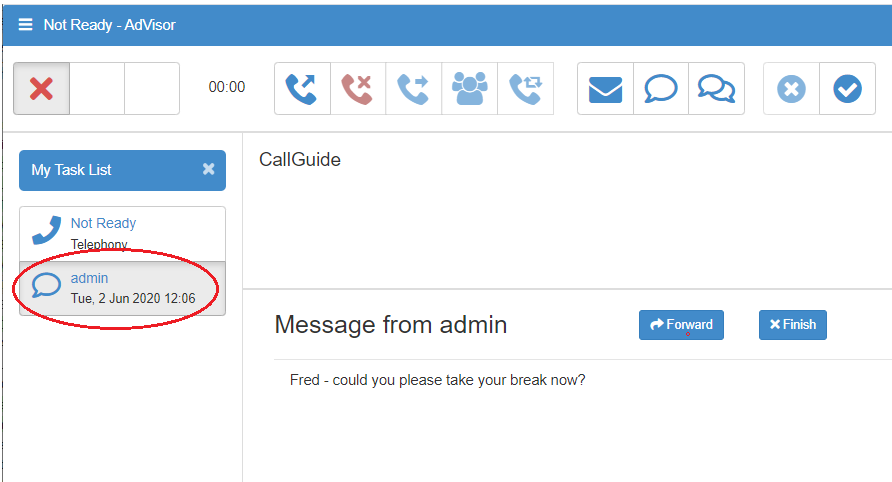
Once the message has been handled click the Finish button to remove it from the display.
Forward
To forward an instant message
Click the Forward button.
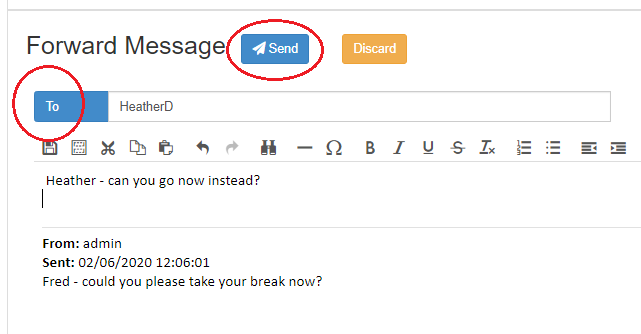
Using the Select Destination dialog enter the recipient in the To field and enter any information you wish to add to the message. When you have completed your message click the Send button.
To create a new Instant Message
Click the Create new message button. You will then be presented with the New Message panel on your display.
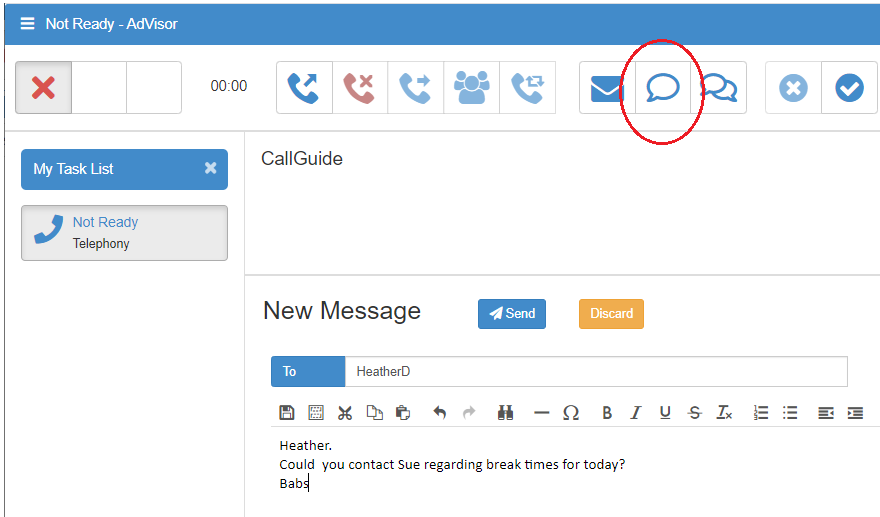
From here you may:
| • | Enter the recipient of the message; |
| • | Enter the subject and body of the message. |
When you have completed the your message click the Send button. The new message panel is removed.
Formatting Instant Messages
Whether forwarding or transmitting a new message, there are a number of buttons and drop-down menus provided in order to format your text.

The formatting tool bar allows text to be formatted using standard formatting functions. Hovering over the button displays its function. These include:
| • | Cut, copy, paste, undo and redo; |
| • | Insert line and insert special character; |
| • | Bold, italic, strike-through, and remove format; |
| • | Insert/remove number or bullets, decrease/increase indent, and block quote; |
| • | Drop-down lists of text and paragraph styles; |
| • | Drop-down lists of text and background colours. |