Web AdVisor will normally be used by an agent with CallGuide enabled. This provides simple scripting for an agent in addition to the standard functions that allow the management of customer contacts. It allows custom data to be presented, set and transferred with the call through CLIPboard, and allows business outcomes to be set and recorded against the call.
Full details of the functions provided by CallGuide are given in the CallGuide section, the following sections here provide a brief overview of the default script provided with Web AdVisor.
| • | how to enable CallGuide for an AdVisor agent; |
| • | provides a description of the Page frame; |
| • | provides a description of the Data frame. |
If CallGuide has not been configured for your user then following a successful logon the system assumes that you are in sidebar mode. The following main display is seen in Web AdVisor:
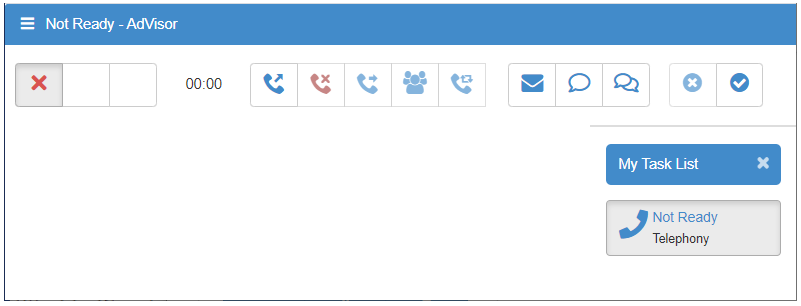
This being the case you should contact your CallCentre manager who can set the appropriate CallGuide script through the Manager User Group properties page.
Once this has been done, following a successful agent logon the CallGuide Page and CallGuide Data frames will be displayed.
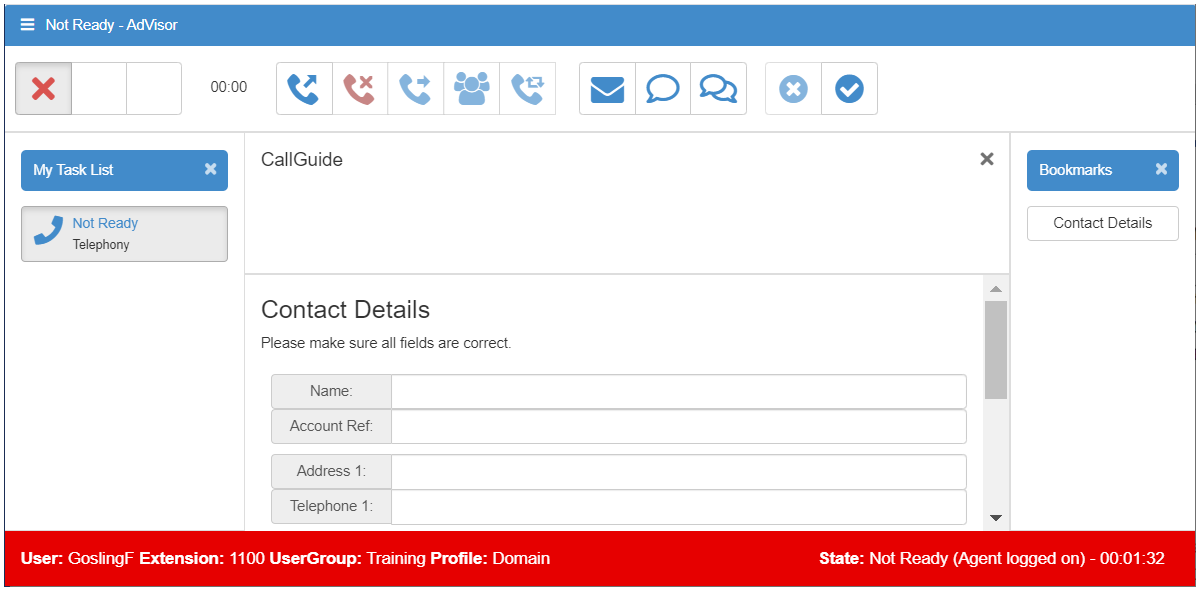
This example shows the Web AdVisor default CallGuide script.
The CallGuide Page frame is responsible for displaying the customer prompts and collecting the customer response as defined within the CallGuide prompt files. This frame is always present. The frame can be hidden (when handling chats or emails for example) by clicking the x button on the top right. It can then re re-displayed by clicking the v chevron.
Similarly, the My Task List and Bookmarks frames can be hidden by clicking the x button on the top right, and re-displayed be clicking the < or > chevron.
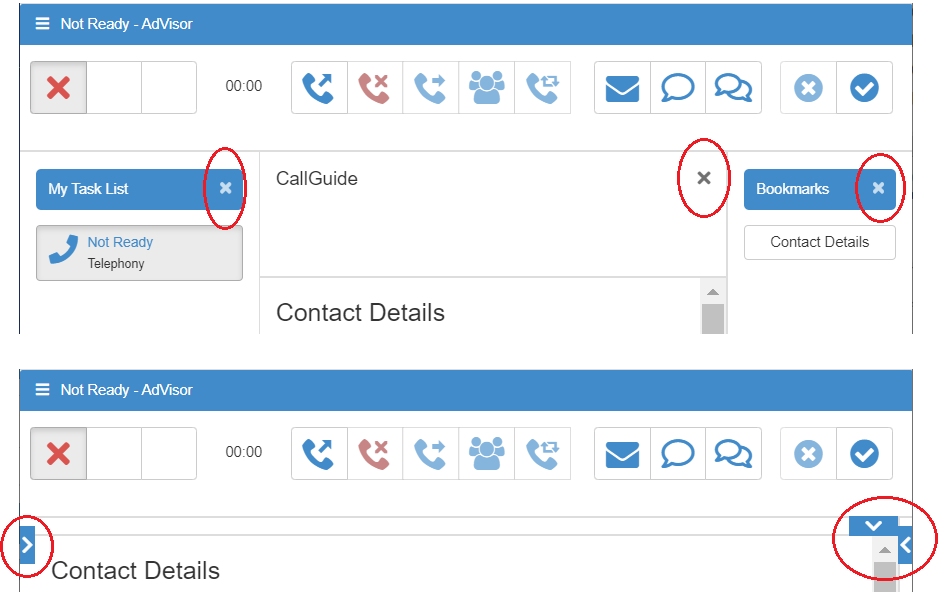
To begin handing calls click the Ready button:
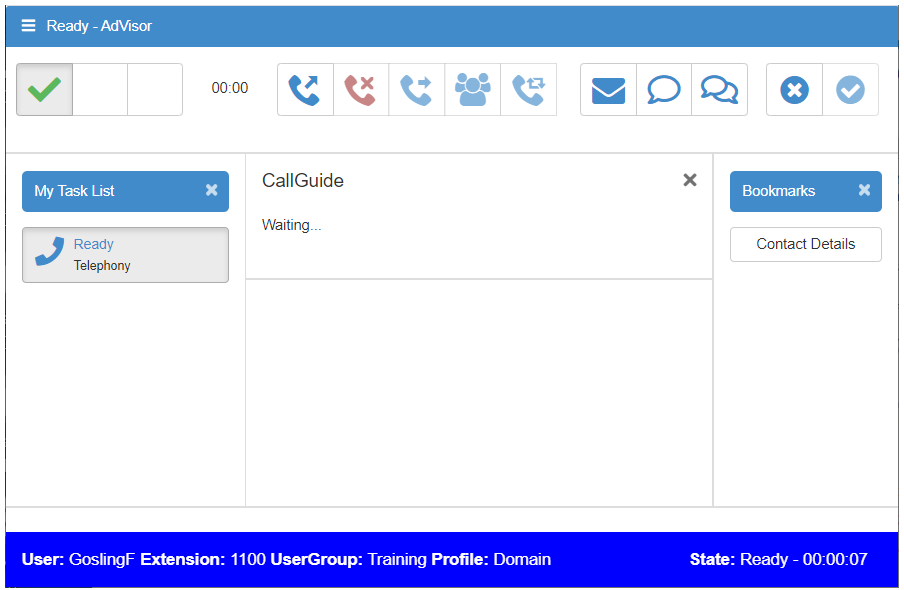
With no call in progress (as shown above) the prompt section shows Waiting... and the Response section is empty. The Data frame is also blank. Once a call is initiated (either an inbound call routed to the agent through CallDirector, or an outbound call dialled by the Outbound dialler) then the Prompts and Responses are populated appropriately.
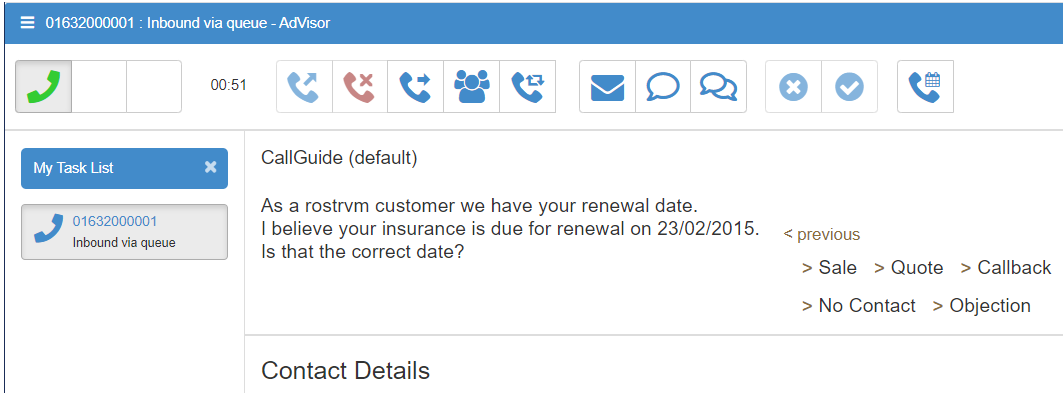
The left hand side of this frame is the Customer Prompt which shows the scripted words that the agent should say or a guide to the actions the agent should take. The right hand side is the Customer Response which has a list of possible responses. The agent clicks on one of these to move through the script.
When one of the Customer Responses is selected, several different things can happen:
| • | The Prompt and Response texts immediately change showing what ought to be said or done next; |
| • | A dialogue box appears requesting more information (this information may be stored in the MIS and so you should avoid punctuation such as commas or full-stops); |
| • | The callback dialog can be invoked in order to set a callback; |
| • | The contents of the Data & Information area changes; |
| • | Another Application is given focus and data is pasted into it; |
| • | The Call is cleared; |
| • | The agent state is changed to accept a new call; |
| • | The agent is logged off. |
The script controls which of these happen. At various stages you can step back through the script using the Back button, although once business outcomes have been saved this is not always available. When the script finishes i.e. when you go forward from the last step, the call to which you are connected will be cleared.
This default script shows the typical customer responses and actions to be performed. So for example, if a Sale is made then the customer will be asked for various options and may ultimately be prompted for method for payment.
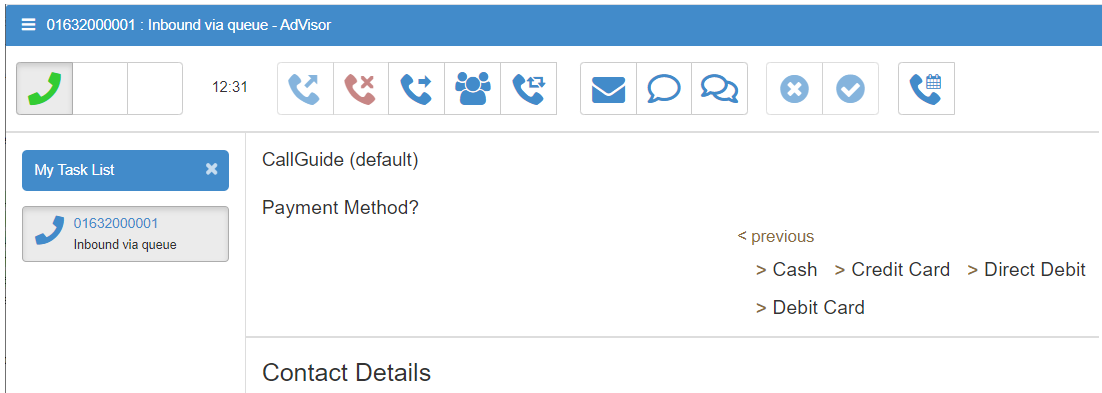
These prompts and responses are normally saved in the Management Information database as business outcomes with associated data.
Once you have navigated through the script and collected all the necessary details from the customer then the final screen will typically ask you what action you would like to perform next.
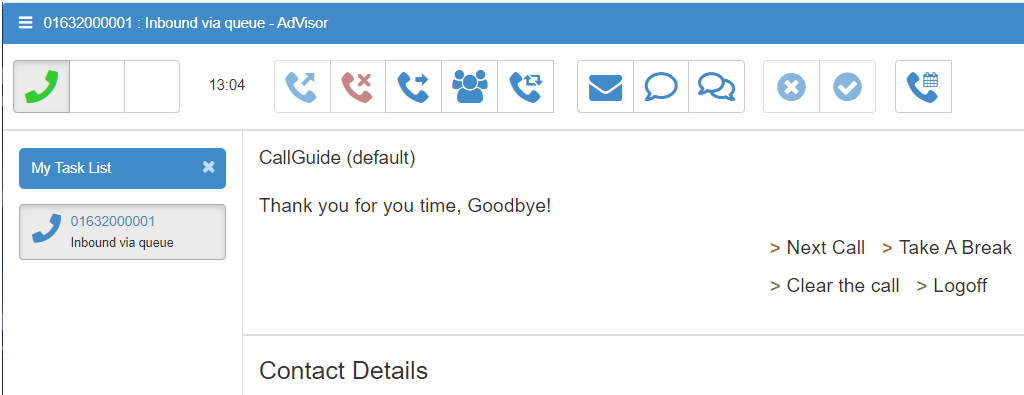
Usually the you will simply click Next Call to start the call cycle again for the next customer.
Clear the call will do so and then put you into wrap-up to allow additional after call work to be performed.
Take A break will put you in Not Ready and optionally prompt and record the reason code associated with the break.
Logoff will log the agent off and optionally prompt and record the reason code associated with the logoff.
The Data frame displays HTML pages that are used in the capture of call related data. Elements displayed in this frame are generally bound to either rostrvm CLIPboard, a database, or persisted for manipulation within the CallGuide.custom script. This frame may be excluded from the frameset without affecting the operation of CallGuide.
The Web AdVisor default CallGuide script displays the following data fields:
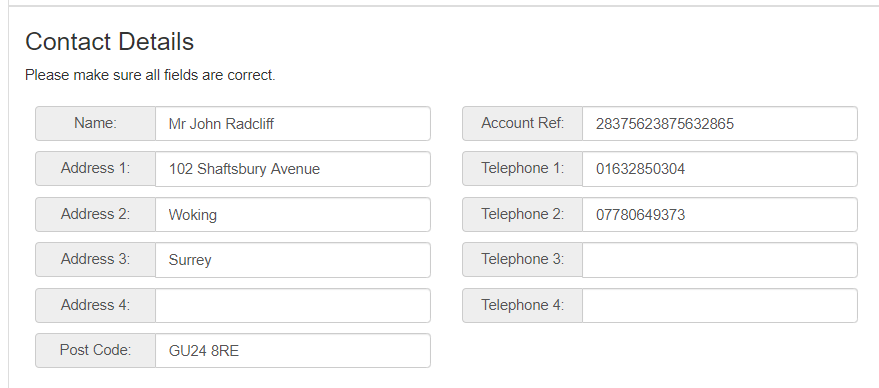
Data Entry pages can display and edit call Clipboard data and/or data held in any ODBC compliant database. This Data Binding is a powerful tool enabling business data to be manipulated directly by the Web AdVisor. As this is an HTML display area it can display:
| • | Fixed information pages; |
| • | Data Entry pages; |
| • | Pages from a company's Intranet; |
| • | Pages from the WWW. |