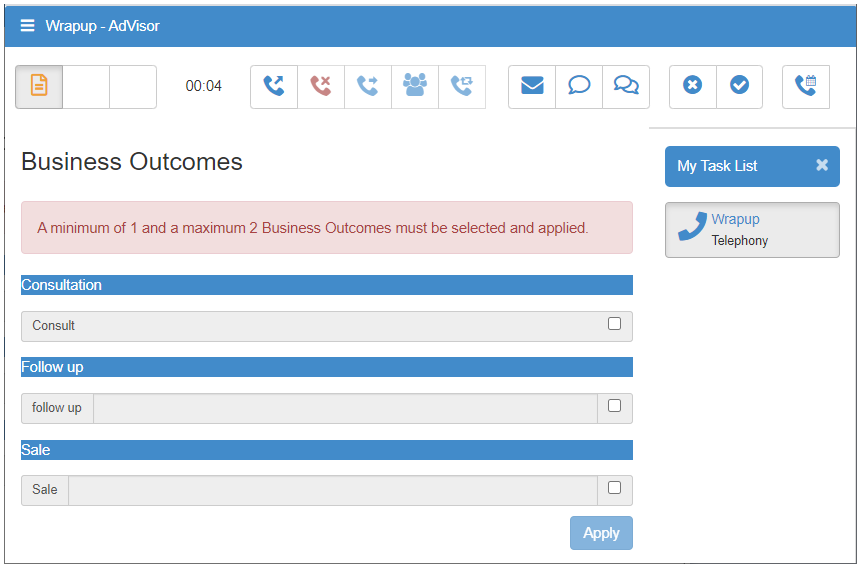AdVisor can display business outcomes to be selected during or at the end of a call (i.e. in wrap-up) without the need for doing so in CallGuide scripts. The outcomes to be displayed for selection are configurable through Manager.
Selecting Outcomes for display
For specific business outcomes to be available in Web AdVisor, from Manager navigate to the Outcomes/Categories page from the Contacts menu. All outcomes within a category can be set to be available for selection from AdVisor by ticking the Allow AdVisors to select outcomes from this category on the Categories Properties page. As many categories as required can be selected for display in this way.
Web AdVisor Outcomes
When a call is presented to Web AdVisor the Business Outcomes (as configured above) are displayed and are available for selection:
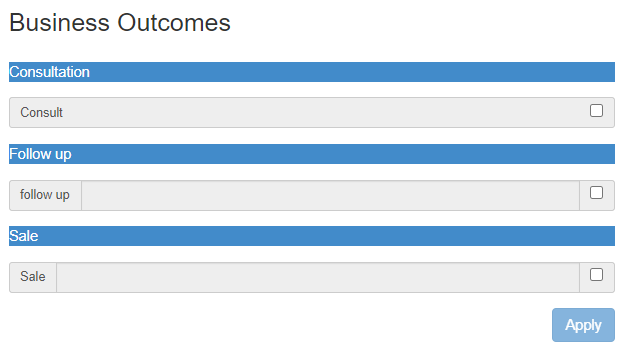
The Business Outcomes are grouped by category with the category name displayed at the top of the category group. Once the selected click the Apply button to associate the selection with this call.
Each Business Outcome has a Type field that can have a value of No Type, Integer, Enumerated, String, Money, Date and Time. Business outcomes with the appropriate type will result in Advisor displaying a data field to the right of the business outcome checkbox. For example, Advisor will show an input box for Integer and String types and a select element for Enumerated types.
The data field associated with a given Business Outcome will be disabled when the form is displayed for the first time. This field is only enabled once the outcome has been selected.
An Integer data field will only accept integer values. If a non-integer value is enter an error highlight will be displayed around the data field when the field loses focus. The Business Outcome cannot be applied until valid data is entered.
A String data field can have a regular expression validation filter defined. This can either be pre-defined (e.g. money, date, time, card number, telephone number). If defined, the entered data must result in a regular expression match. Data that does not match the regular expression will result in an error highlight around the data field when the field loses focus. The Business Outcome cannot be applied until valid data is entered.
An Enumerated data field will result in a select element being displayed with the enumerated values displayed in the drop-down selector.
Each Business Outcome data field can be marked as a required field. A required field must have valid data entered before the Business Outcome can be applied.
When the Apply button is clicked, any selected Business Outcomes and any associated data are recorded in the MIS database. The selected Business Outcomes and data fields will then ‘grey-out’ to indicated that they have been sent.
Advanced Outcome Configuration
Advisor has the facility to collect different Business Outcomes for different types of call. It loads a predefined Sidebar profile which manages the display and collection of Business Outcomes for a given call. The Sidebar profile is stored in the database filing system in a sub folder of ‘AdVisor’.
The files in this profile follow the same convention as other CallGuide profiles, with the exception that there are no CallGuide script files as they are not required here. The ‘Main.htm’ frameset is modified to hide the ‘Contents’ and ‘CallGuide’ panels. The ‘Main’ panel is still present and is used to display the selected Business Outcome page.
The callguide.custom.js file contains logic to determine the Business Outcome page to display when a call is handled. The Business Outcome page display logic uses the same CLIPboard elements (‘+List’, ‘+DlrCallClass’ and ‘+CallClass’) as standard CallGuide to determine the name of the Business Outcome html page to display. For example, if an inbound call is received with a CallClass of ‘CatB’ and a CatB.htm page exists in the Displays folder, then this page will be displayed. If no match is made then the Business Outcome page ‘default.htm’ will be loaded.
The ‘default.htm’ Business Outcome page is a product file that will automatically display one or more Categories with Business Outcomes that have been selected from rostrvm Manager (as described earlier).
It is recommended that you contact Rostrvm Solutions should you wish to configured your rostrvm system for business outcome displays based on call type.
Applying Limits
It is also possible to force the agent to apply a specific number of Business Outcomes to each call by setting a minimum and a maximum.
A minimum and maximum number of Business Outcomes codes that the agent must apply before moving onto the next call can be set from the User Group properties page.
An attempt to change agent state when the minimum or maximum codes check fails will result in an error box being displayed and the request to change the agent state is ignored.