The rostrvm system outputs a number of messages indicating the status of the system, and reporting any problems that have occurred. These log messages are output to daily log file(s), and can also be viewed in real-time using the System Control Log Viewer window. The format of these messages, and how they are viewed through System Control, can be changed to suit the system manager's preference.
rostrvm log messages
Log messages are written to rostrvm log files under the rostrvm Log directory. These files are created each day, and whenever their size approaches a pre-defined limit (50,000 Kbytes). The name of each log file is <date>_<time>.log.
The precise format of a rostrvm log message is determined through the LogFormat entry in the rostrvm registry. By default the layout of each log message is as follows:
<time> <severity> <process name> <message> (<source file>:<line>)
where:
<time> is the time the message was logged.
<severity> is the severity of the log message. This is one of:
F - Fatal error
E - Error
W - Warning
I - Information
D - Debug
In addition to these normal log messages, SNMP alerts (which can be configured to be sent as emails from rostrvm) are also logged. These have equivalent severities and are logged with a lower case letter instead.
<process name> is the name of the process that logged the message.
<message> is the log message itself.
<source file>:<line> is used by Rostrvm Solutions Ltd for debugging purposes.
Viewing log messages in real-time
Log messages can be viewed using the System Control Log Viewer. This allows the current log to be viewed.
To view system log messages ...
From System Control main window, click the Log Viewer button on the panel title bar.
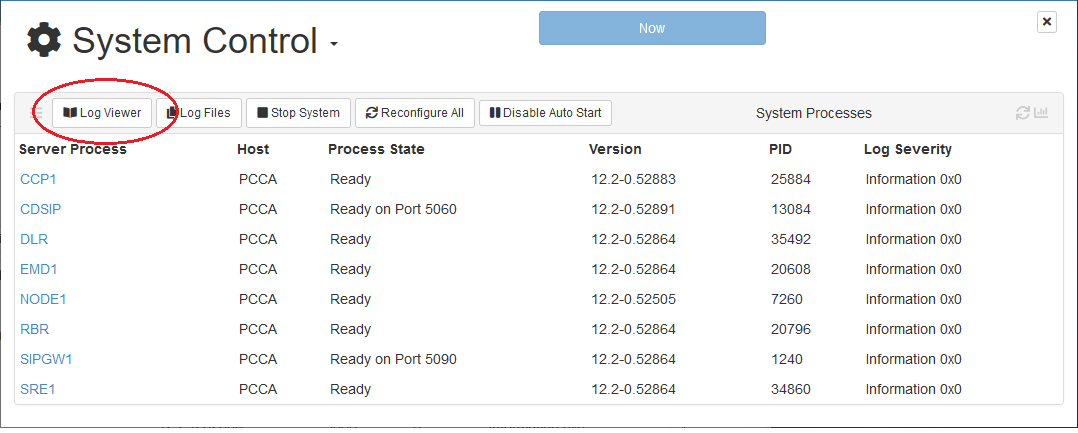
The System Control Log Viewer window is displayed in a separate instance of the browser:
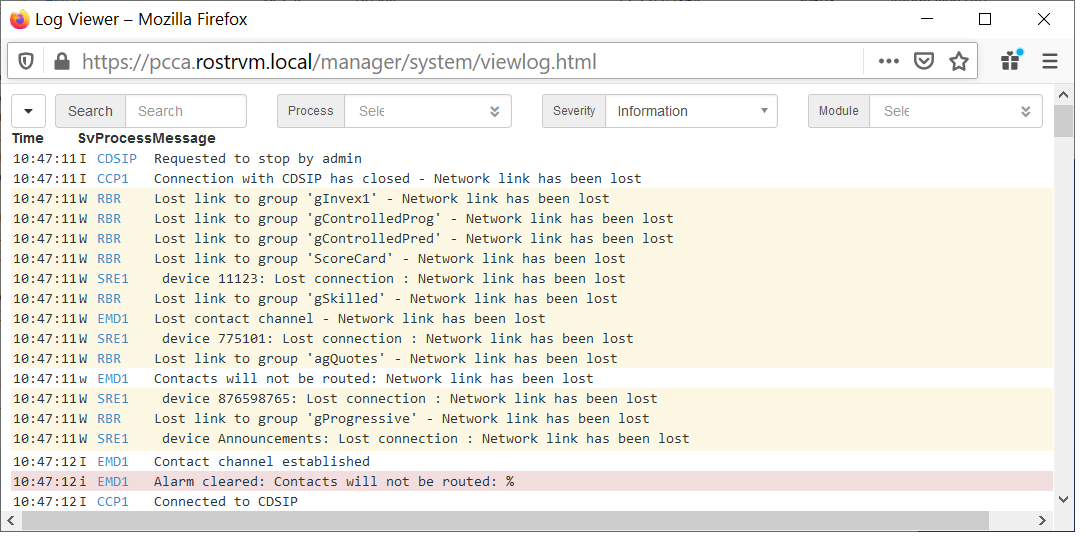
WARNING: Initially there will be no messages displayed. Messages are added in realtime after the viewer has opened. This means that if the viewer is closed then any messages that were added whilst it was open will be removed (i.e. when the window is opened again it will once again be empty).
There are other attributes associated with each log message not shown on the Log Viewer main window. To examine the full details of a log message, double-click on the message. The View Log Message dialog is displayed.
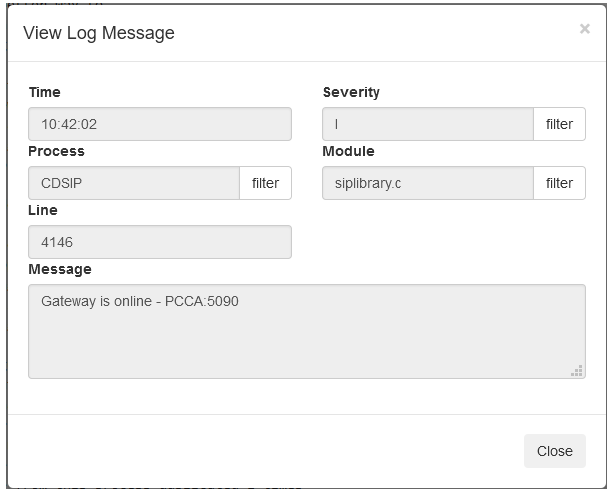
Changing the log message view
Message Filters
By default all log messages of a severity of Information or above are displayed for all components. These can be filtered based on a number of criteria by using the filter options at the top of the display panel. These include Process (component), Severity (information, warning, error), Module, and free format text Search.
This example shows the information log messages for the DLR process only.
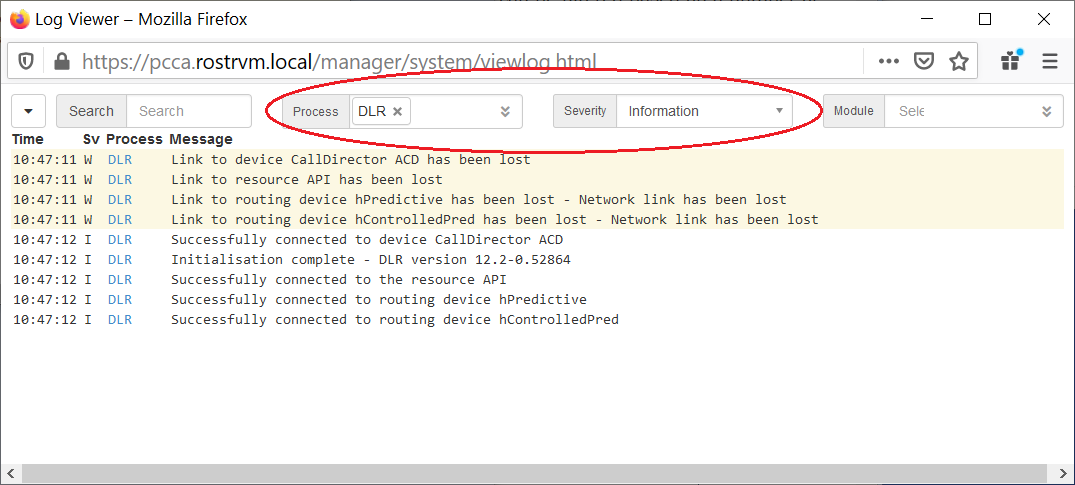
Multiple entries can be selected for each filter. Individual filters can be removed by clicking the x next to the filter text. To revert back to displaying all log messages for all components select the Clear Filters option from the Log Functions drop down menu.
Automatically scroll up as messages are logged
By default, as a new message is received and hence displayed through the Log Viewer, it is added to the bottom of the display and all existing messages are scrolled up as necessary. It may be useful to switch this feature off temporarily whilst searching through some of the day's previous messages. To do this click the Log Functions button and select the Stop following log messages option from the drop-down menu. If the feature was switched on (tick next to the option), then clicking again will switch it off.
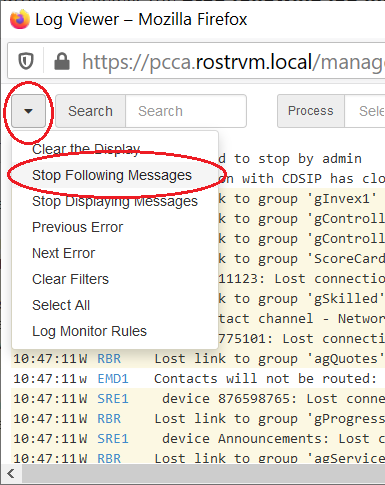
Other Log Functions
A number of other settings are available which can be applied to the Log Viewer. These are accessible through the Log Functions button.
| • | Clear the Display - clears all the messages currently displayed in the main window. |
| • | Stop Displaying Messages - this will stop displaying log messages in the viewer (although log messages will still be output to the trace files). |
| • | Previous Error - if there are errors logged, highlights the previous error message in the display window. |
| • | Next Error - if there are errors logged, highlights the next error message in the display window. |
| • | Clear Filters - clear all filter fields currently for the display. |
| • | Select All - selects all messages in the display window. |
| • | Log Monitor Rules - link to the Notification Rules Report for the configuration of both system and business notifications. |