All rostrvm systems are installed with a rostrvm Server process that resides and needs to be started on each rostrvm server. This process needs to be started first before any other rostrvm component. This is installed to be started automatically using the appropriate operating system mechanism. For Windows servers, it is installed as a service which can then be set to be started automatically or manually using the normal windows utilities (although setting it to manual is not recommended). As rostrvm is always installed as an automatic service, it will be automatically started when the server is booted.
Starting rostrvm and System Control
Once rostrvm Server has been started, all other rostrvm components are started automatically if they are configured as a permanent process, or provide a service that is requested by a rostrvm application. It is sometimes useful however to monitor the status of the rostrvm components, and to be able to start them individually in a controlled manner. To do this, System Control is provided.
System Control is a client interface report accessible through Manager in a Web browser. Note that the precise look of this display will vary depending on your rostrvm configuration database tables, and how it was last displayed prior to exiting.
Starting Product Components
The main rostrvm components are started automatically by rostrvm server if if the component is licensed and configured.
Alternatively a rostrvm component can be started manually using System Control (although this should never be necessary under normal operation).
To start a rostrvm component manually using System Control
From System Control main window, highlight the required component (which needs to be in s state of Stopped) and select Start from the drop-down menu.
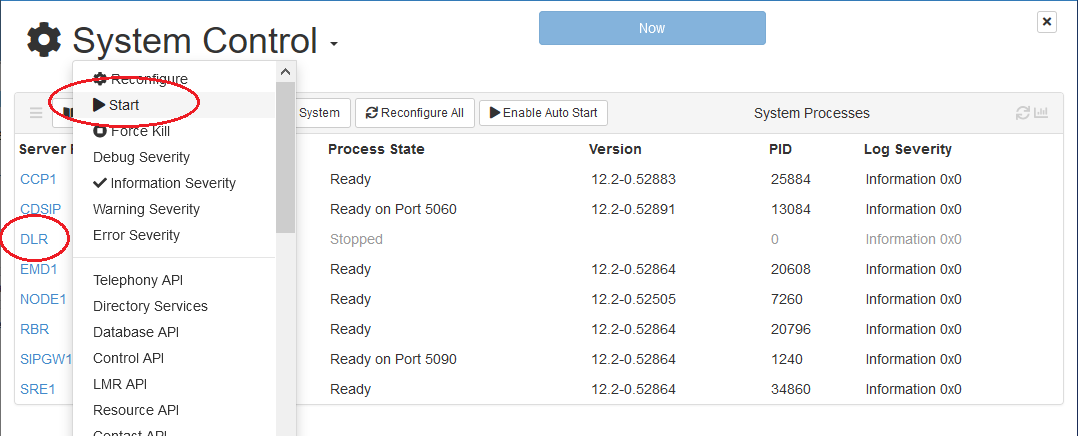
In either case the selected component is started. If successful, the State of the entry in the main window display will change from Stopped to Initialising and finally to Ready.
Stopping Product Components
Under normal circumstances, you should never need to stop any of the rostrvm components. However, there may be times when stopping a component, or stopping the whole system may be desirable. Examples of such cases are:
| • | Product component - it would be necessary to stop a single rostrvm component in order to apply a maintenance patch. All components should be stopped to upgrade the entire rostrvm system; |
| • | System Control - it is desirable to hide System Control (i.e. close down Manager) when not in use for security reasons (i.e. to prevent unauthorized users affecting the system); |
| • | Server - would normally only be stopped when upgrading the rostrvm system, or the server itself needs to be taken down for some reason. |
It should be remembered that if a service being provided by a rostrvm server component is in use (by an application), then it will be immediately re-started by rostrvm server should it be stopped. This auto-start feature can be disabled to allow components to be stopped for maintenance release upgrades for example. It is important to remember however that the auto-start feature should be re-enabled as soon as possible as the system will not function correctly should it be turned off permanently.
To stop a rostrvm server component
From the System Control main window, highlight the required component and select Stop from the drop-down menu.
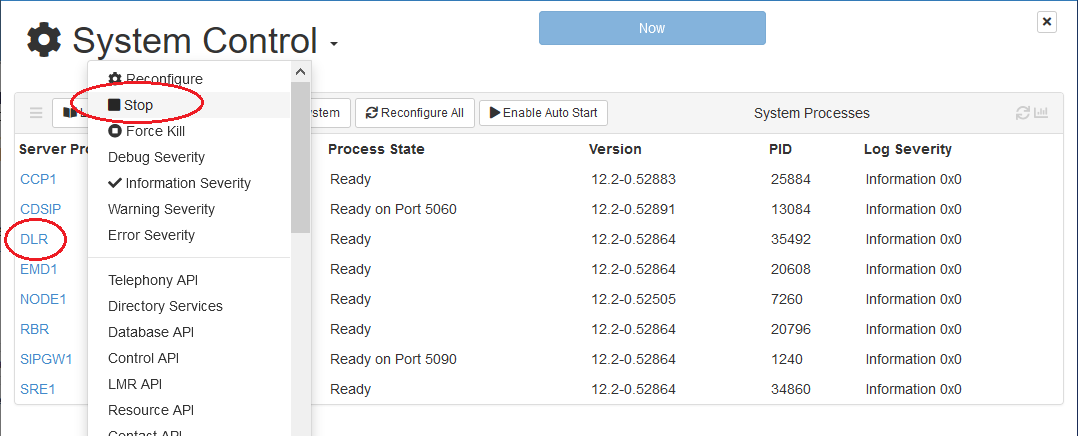
A dialog box will be displayed warning the user that this action will prevent rostrvm from working correctly.
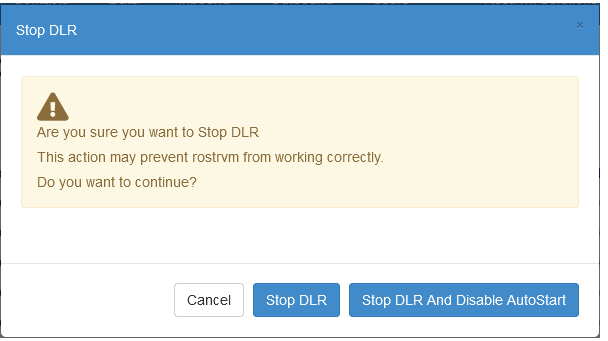
If you want the component to restart immediately, and auto-start is still enabled, select Stop <process>. If you want the component to stop in order to apply a patch for example, then select Stop <process> and Disable AutoStart.
If the component is being stopped for a maintenance release upgrade, the executable can now be upgraded. To re-start the component simply switch back on the auto-start option from the main display and it will be started automatically. If not, it can be started manually as defined earlier.
For reasons such as a complete upgrade of the rostrvm system, or for some other server maintenance, it will be necessary to stop the complete rostrvm system.
The rostrvm Server
From System Control main window, click the Stop System button on the panel title bar.
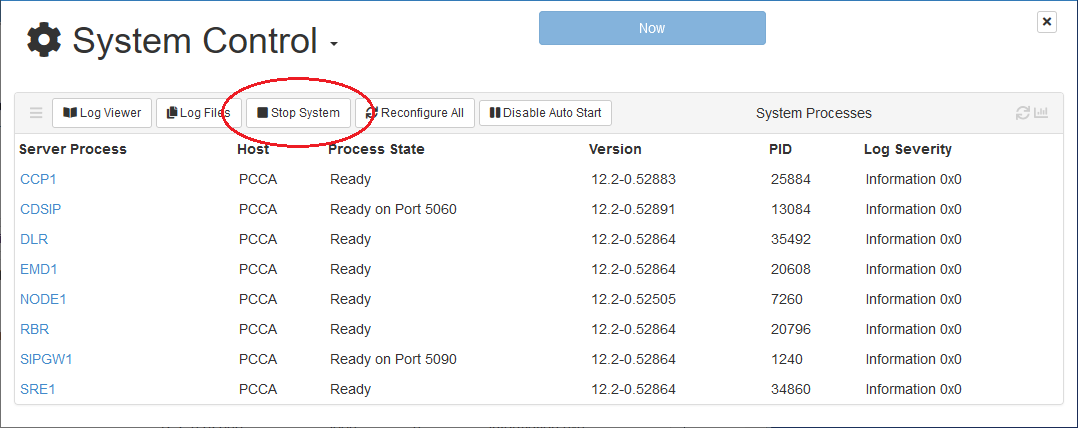
The Stop rostrvm confirmation dialog is displayed. Click the Stop System button and the rostrvm system is shutdown.