rostrvm Manager is launched via a standard Web browser and so can be accessed from any browser-enabled device provided there is network access to the rostrvm server and the logon authorization has been passed.
The following sections describe:
| • | how to launch rostrvm Manager; |
| • | how to log in to rostrvm Manager; |
| • | how to log out of rostrvm Manager. |
Supported Browsers
| • | Chrome: (Current – 1) and Current |
| • | Edge: (Current – 1) and Current |
| • | Firefox: (Current – 1) and Current |
| • | Internet Explorer: 11 (limitations apply – announcement manipulation is not available, some Manager functions unavailable, WebRTC client not supported). Not recommended. |
Access to rostrvm Manager is achieved by typing in the host name or IP address of your rostrvm server in a Web browser.
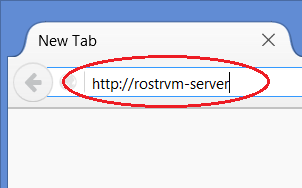
This example assumes the rostrvm server name is 'rostrvm-server'. Assuming the rostrvm server is running the Manager main logon screen is displayed:
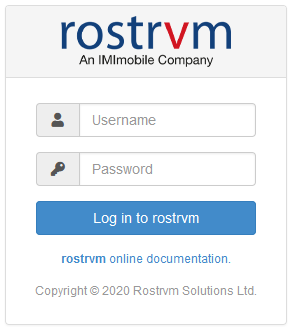
From here the user can look at the user guide or logon to the rostrvm system in order to access all the other functions and services.
To Logon, from the logon screen enter your username and password and click the Log in to Rostrvm button.
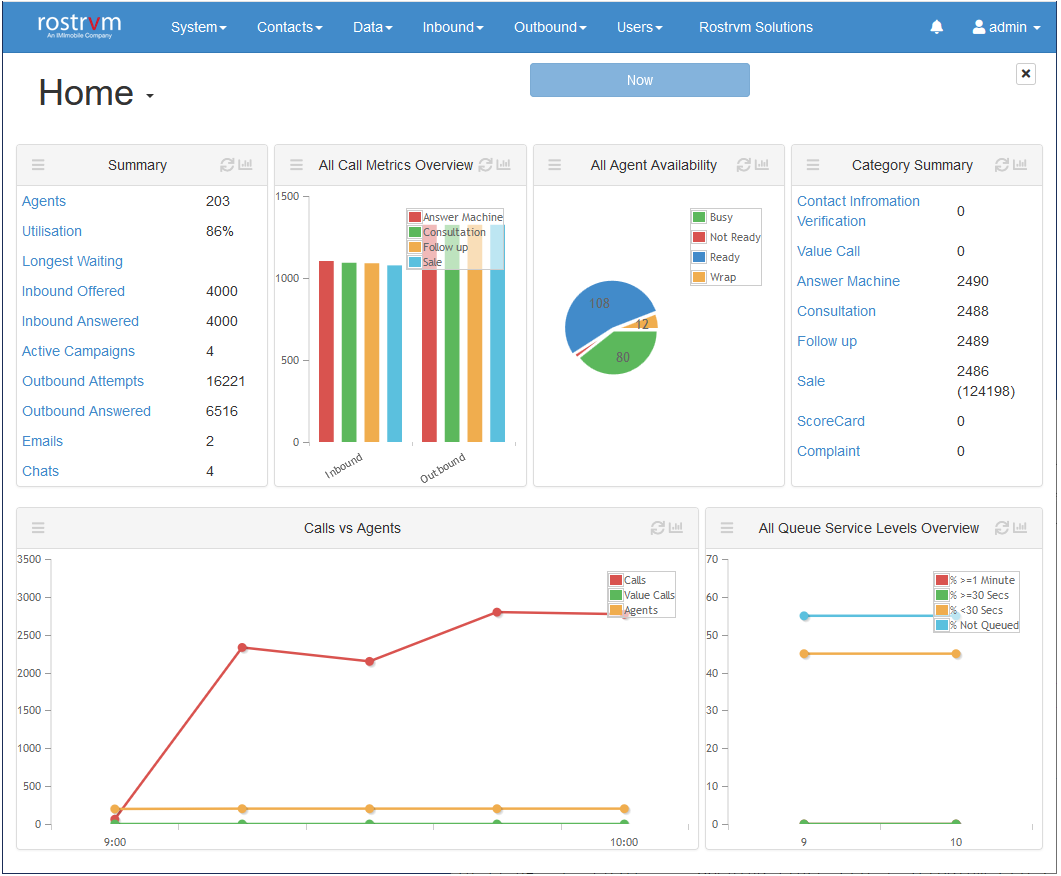
By default, if your user is not configured as an agent, the rostrvm Manager Home page is displayed (see Manager Displays for details). Other functionality and additional applications are available from the <logged on user> menu (in this case admin) depending on the permissions of the user used to logon.
If your user is configured as an agent then you will be directed to Web AdVisor rather than the Manager Home page.
To logoff rostrvm Manager, click the Log out option from the admin (logged on user) drop down menu.