<Campaign Properties <List Properties
The Redial Rules specify how no contact and other inconclusive calls should be retried. A no contact is any call attempt to a customer number that fails to put an agent into conversation. An inconclusive call is where the conversation or dialogue, including recorded announcements, needs to be resolved with another conversation. For example, if a call results in 'Send Literature' you may want to configure a redial for a few days later.
Redial rules can also be used to include text messages (SMS) and email to the campaign contact mix. For example you may want send an email to confirm a sale or send a text message if you fail to make contact on the telephone.
It should be noted that re-dial rules are applicable to an account rather than a call. Normally this is the same thing but if the cycle all option is selected then there may be up to 4 different telephone numbers that are attempted for a single account. The re-dial rules are applied to the single account attempt and not the 4 individual telephone calls.
By default the telephone numbers available to redial are labeled Telephone Number 1 to 4. If however these are defined in the datastore associated with a list assigned to this campaign, then the OutBound Synchronization field can be used to map the Column Name to one of these Telephone Numbers. This being the case then the Column Name will be displayed in the drop-down selection list instead.
Campaign versus Lists
Redial rules are generally defined on a per campaign basis, but can also be defined per list if required. If defined the list redial rule will take precedence over the equivalent campaign redial rule. The campaign rules are then checked if no matching list rule is found.
List rules are configured in the same manner as for a campaign (as described throughout the following sections) with the following differences:
| • | the default rules are not initially present and hence are not displayed; |
| • | there is an additional option to revert back to using the campaign redial rules. If selected and confirmed then the action is irreversible (i.e. all redial rules defined for this list are deleted). |
A single outcome based rule can be added, modified, or deleted, or the default template redial rules applied and changed as required.
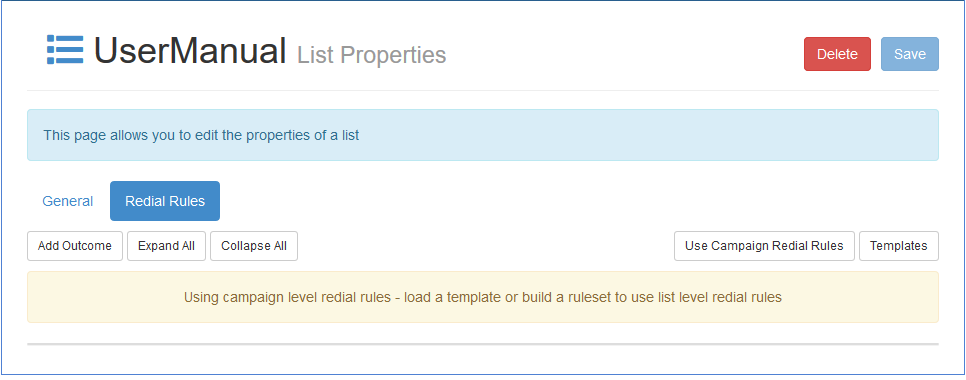
The rest of this section shows how redial rules are configured against a campaign, but the content applies equally when configured against a list.
To configure redial rules, navigate to the Campaign Properties or List Properties admin page in Manager and select the Redial Rules tab.
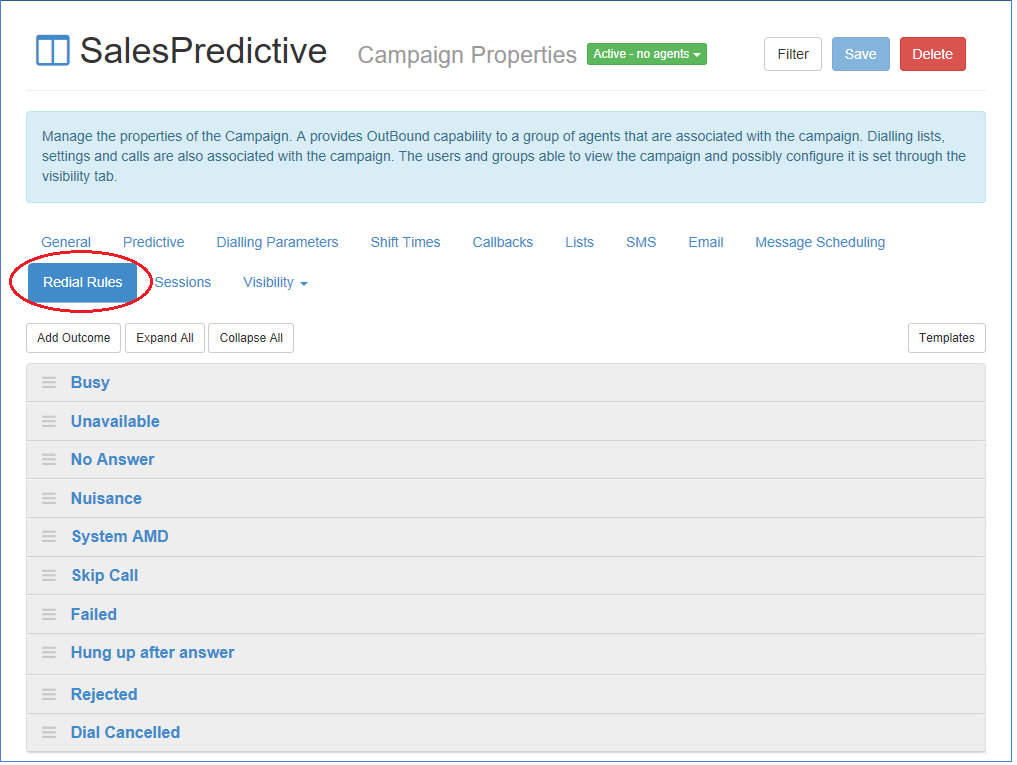
This example display shows selection for a campaign and has just the default no contact outcomes set. Additional outcomes can be added based on business outcomes as required.
By default the rule descriptions and rule details are hidden. These can be expanded and collapsed individually or completely by clicking the Expand All and Collapse All buttons at the top of the tab.
| • | Busy - This refers to calls that have not been connected because the customer's line was already busy. (Engaged); |
| • | No Answer - This no contact scenario refers to calls that are not answered by the customer within the time period configured for Ring Time; |
| • | Nuisance - This refers to Predictive calls that have been dropped because there was no agent available at the time call was answered; |
| • | Answer Machine - This refers to calls that have not been connected because an answer machine has been detected. (This facility may not be available on your system - please refer to your system provider for details); |
| • | Skip Call - This refers to preview calls that have been skipped (or cancelled) by the agent during the preview phase, by either going Not Ready or skipping the call by going Ready. Also preview or progressive calls that have been hung up on by the agent whilst they are ringing at the customer end. |
| • | Failed - This refers to calls that have not been connected because the dialled number was unavailable or invalid. This category will also include calls that fail for any other reason reported by the switch or the underlying rostrvm system; |
| • | Unavailable - This results from some specific switch dependant codes that normally imply a temporary loss of service; |
| • | HangUp After Ans - This refers to calls on a predictive campaign where the customer hangs up before the call has been answered by an agent. |
| • | Rejected - This refers to progressive calls that have been rejected by the customer either immediately or during the alerting phase (mobile phone function). |
| • | Dial Cancelled - This refers to an outbound call has been cancelled whilst still alerting but not by the dialler (i.e. most likely by the agent). |
In addition to these pre-defined outcomes specific, specific business outcomes can be added to the list so that a callback is set automatically when an agent selects that outcome.
Nuisance Call Retry Policy
As far as OutBound is concerned a nuisance call still counts as a “no-contact”, because the system was unable to put the customer into conversation with an agent. Consequently it is standard practice to facilitate a means whereby the customer is called again. The need for a special set of rules with regard to retries of nuisance calls is especially important because the system is likely to be calling a person who may be concerned about receiving strange telephone calls! Consequently any retry of a nuisance call is always dialled non-predictively. The nuisance call retry will be in progressive mode by default, but can be set to preview mode if required. This ensures that there will always be an agent on the line when the customer answers.
To add an outcome so that rules can be associated with it, click on the Add Outcome button above the current redial rules.
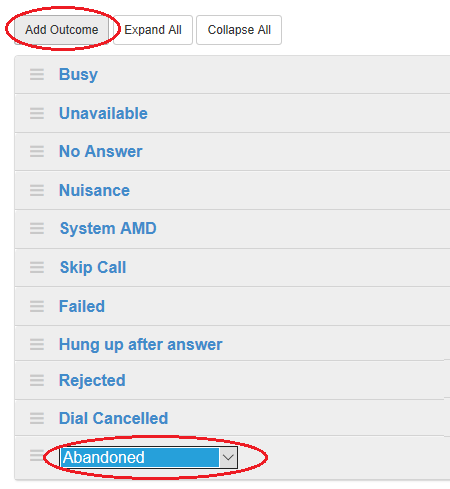
The first business outcome that is configured in rostrvm, and has no rules already associated with it, is presented in a new entry (in this case Abandoned). If this is not the outcome you wish to add, it can be changed by selecting the desired outcome from the drop-down list. Choose one to replace the new one just created.
To view or hide the redial rules data use the Expand and Collapse options available from the menu to the left of the redial rule, and to the left of the rule comment.

With both the rule and details expanded the default entries can be viewed and modified as required.
Simple redial rules are provided by default. The expanded rules for the No Answer outcome for example will look something like this:
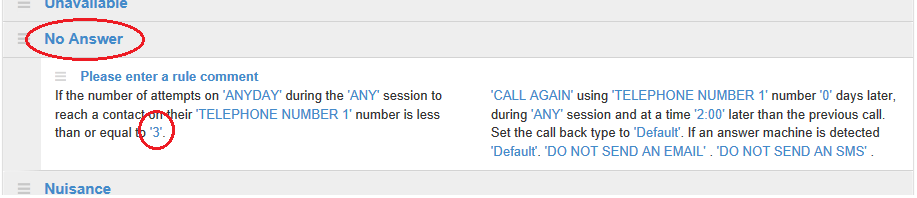
The simple rule conditions check 2 parameters:
| • | Outcome (in this example No Answer); |
| • | Number of attempts of this type (in this case 3). |
The resulting action can be:
| • | set a callback for an interval time from now (in this case 2 hours later). |
In this example, this means if the dialler were to only get an No Answer response then for the first 3 attempts the callback will be set for 2 hours hence. On the fourth attempt the account will be terminated with the reason Too Many No Answers.
New rules can be added by selection the Add Rules to Outcome option from the rule drop-down menu:
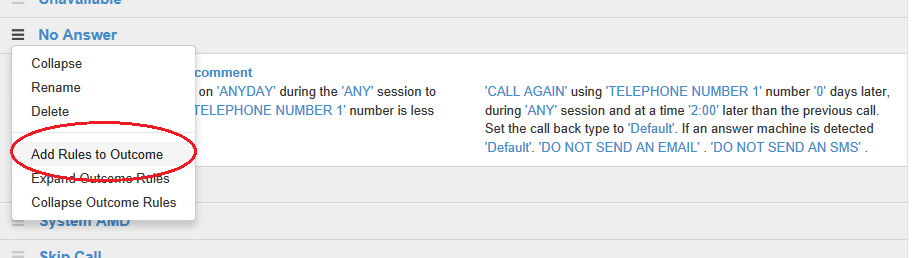
So for example, we can add a new rule to extend the number of attempts to say 5 but in this case set the callback for 1 hour later. To change the attempts from 3 to 5 simply click on the number and update the value in the edit box provided.
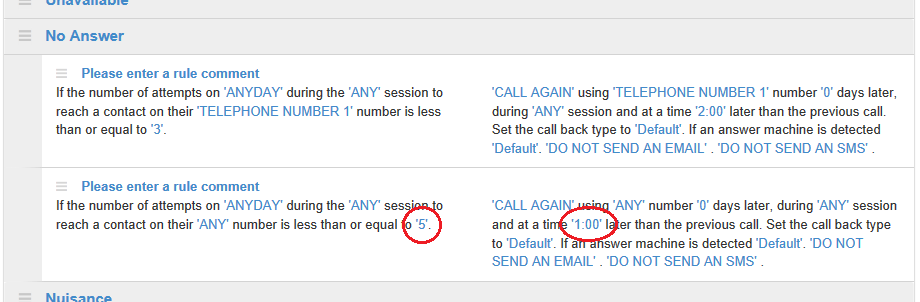
Other parameters (highlighted in light blue) can also be changed by clicking the current value and changing the data in the edit box provided.
Each type of no contact is added up separately so the above sequence might have other outcomes interspersed such as Busy. These will have no affect on the rules. The count used in this check is the number of No Answer outcomes and not the total number of attempts.
All the business outcomes however are counted together and the rules may need to be adjusted to take this into account. If a business outcome selected by an agent is not in the rules or the number of connected calls exceeds the Call Attempts range for the selected business outcome, then the account will be terminated with the reason Connected.
Note: the Maximum attempts campaign property provides a limit to the total number of attempts across all outcomes.
The complex rule conditions include a number of additional parameters that can be checked leading to different ways of handling the callback, and a number of additional resulting actions. These complex rules allow much more intelligent strategies for callbacks to be built in such as:
| • | use telephone number 1 (e.g. home) when calling in the evening; |
| • | try daytime first before the more popular evening slots; |
| • | use telephone number 2 (e.g. mobile) after 3 attempts at the office & home; |
| • | automate using the mobile number when the agent selects a 'Use mobile' activity code; |
| • | send an email to confirm call outcomes; |
| • | send a text message if you fail to make contact on the telephone. |
To see the additional conditions and rules simply click on the existing light blue value and select an alternative option or type in the new value in the edit box provided.
Comment
| • | Please enter a rule comment - optional description for the rule. |
Conditions
| • | If the number of attempts on ANYDAY - is the day of the week of the finishing call (i.e. Monday, Tuesday, etc.); |
| • | during the ANY session - refers to a time period (session) in which the call ended (i.e. Morning, Afternoon, etc.); |
| • | to reach a contact on their ANY - refers to which number was used for this call (i.e. telephone number 1 to 4); |
| • | number if less than n - is the number of attempts of this type (i.e. an integer). |
Resulting actions
| • | CALL AGAIN - sets the callback to be called or not (i.e. call again or do not call again); |
| • | using TELEPHONE NUMBER 1 - to use to make the callback; |
| • | number n days later - is the deferred number of days when the callback should be made; |
| • | during ANY session - is to set the callback to a particular period in the day (i.e. Morning, Afternoon, etc.); |
| • | and at a time n minutes later - is to set a callback for an interval time from now; |
| • | set the call back type to default - to allow the default Callback type to be overridden (i.e. system, any agent, etc.); |
| • | if an answer machine is detected DROP - is the answer machine treatment (i.e. drop, disable, etc.); |
| • | Email / SMS Msg - is used to specify an email and/or SMS to send. |
Number types and changed phone numbers
It is possible with the AdVisor and other client applications to type in a temporary telephone number to be used in a callback. Generally once this has happened the temporary telephone number is used exclusively even if cycle all has been specified in the campaign parameters.
When the number type condition is used, the number that was dialled for the call just ended is compared to the numbers held in the account record to determine which type of number it represents. If there is no match, it is assumed that it is telephone number 1 (e.g. home number).
If the number type is specified in the resulting actions of a rule, this will override any temporary telephone number which will then be lost as a number that can be used in a callback.
Answer Machine Treatment
You can specify the answer machine treatment for an individual account. This means, for instance, that after reaching an answer machine two times, you can pass the call through to an agent or an automated message on the third attempt to leave a message for the person.
Email and SMS Messages
You can decide whether you want an Email or an SMS to be sent if, for instance, the account is busy or there is no answer. You can select the appropriate email template or SMS template from the drop down list. The section on Templates shows you how to edit and maintain these templates.
When a call completes, the dialler starts at the top of the list of rules and will use the first rule that matches the outcome of the call and the other conditions. The order of the rules can therefore be important and so careful consideration should be given to ensure that rules are not defined that can never be reached due to earlier rules.
To change the rule order simply click and drag the rule to the desired location.
To delete a rule click the menu to the left of the rule description and select the Delete option.
It is possible to create quite complex sets of rules against different outcomes. To make the job of creating, prototyping and duplicating these sets of rules across different campaigns, the complete set of rules can be stored in a template that can be used to populate other campaigns and allow changes to be made in a controlled low-risk manner.
To load, save and delete a redial rule template click the Templates button at the top right of the Redial Rules tab:
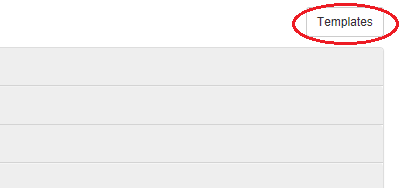
The Load a Redial Rule Template dialog is displayed.
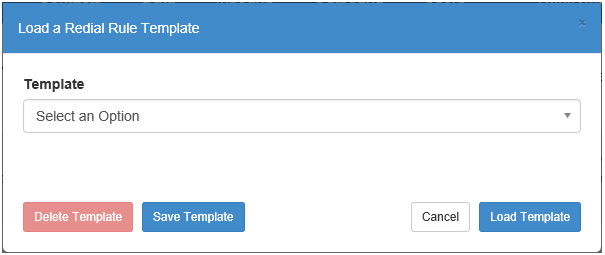
From here you can:
Load Template
This allows a previously saved set of rules to be loaded into the editor. Select the one you want from the Template drop-down list and click the Load Template button.
Save Template
Click the Save Template button, enter the name for the new template in the Template Name field and click Save.
Delete Template
Select the one you want to delete from the Template drop-down list and click the Delete Template button.