The contact simulator may be used to generate inbound calls automatically for load testing. To do this the user must first define the required load test configuration. This is achieved by creating any number of load test scenarios using the Incoming load test calls configuration... option from the Simulator drop-down menu.
This section describes how to:
It should be noted that the load test mode is usually only run if there are enough clients to service the incoming calls.
A load test scenario is added or changed from the Loadtest tab from the Settings display.
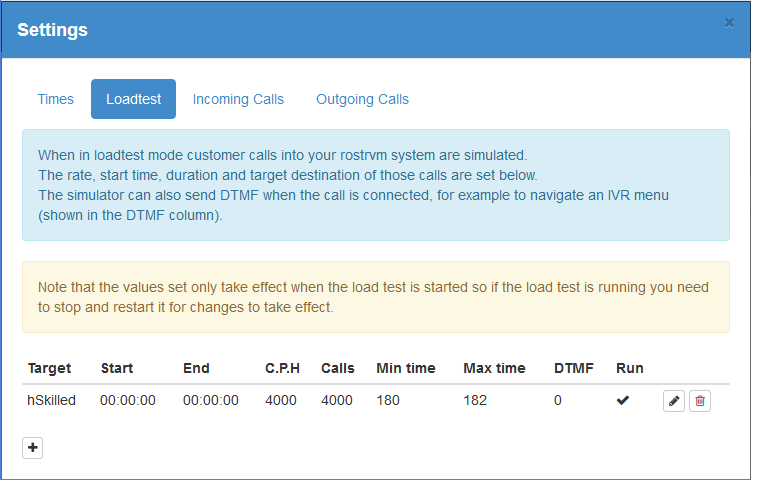
The number of inbound calls, their start time and end time, duration and frequency can be set against each of the rostrvm target destination devices. In most circumstances this will be one or more routing number devices. The Run tick box allows you to switch this entry on and off. A typical configuration is as follows:
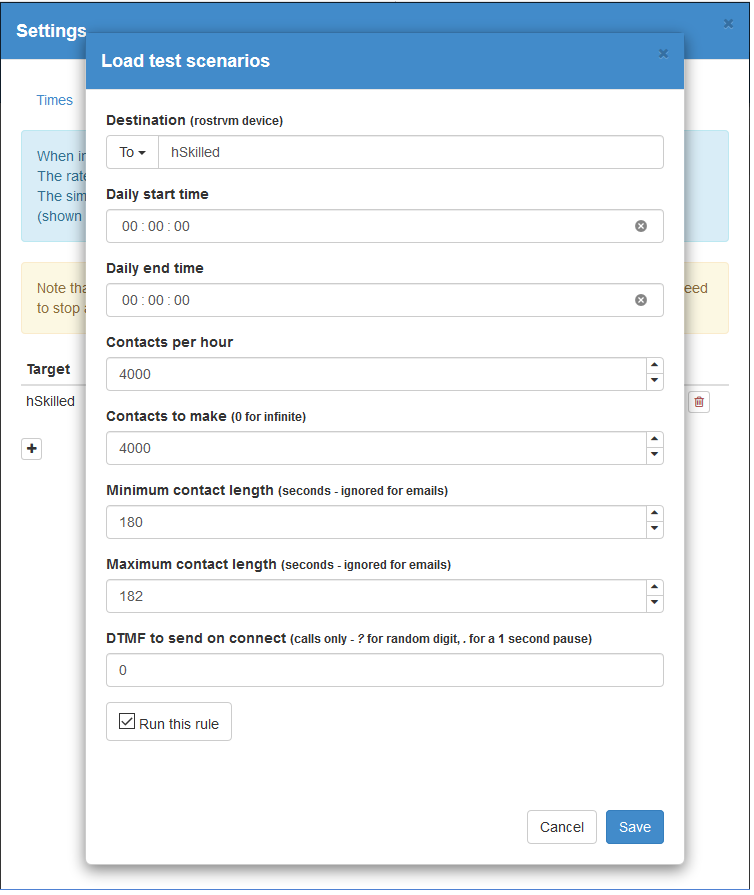
This configuration will generate 4000 (Contacts to make is 4000) incoming calls to the rostrvm routing number device hSkilled. 4000 calls per hour will be generated with each call lasting between 180 and 182 seconds. So, this load is enough to keep in the region of 80 agents busy for one hour (depending on wrap-up time).
The start time is optional. If set the load test will be automatically started at that time on week days only (i.e. Mon to Fri). If the load test is started after the start time, or the start time is set to 00:00:00, then it is started immediately.
The end time is optional. If set then the configured number of contacts to make will be adjusted accordingly (should it exceed the end time). This being the case, once the number of contacts to make has been made then the load test will stop and be automatically restarted the next week day at the configured start time (if the start time is not set then no restart is scheduled). If the number of contacts to make falls short of the end time then it will be stopped when this number have been generated (i.e. the number of calls to make is not extended to meet the end time). If the end time is not set (i.e. 00:00:00) then the number of calls to make will be generated even if this spans midnight and/or takes multiple days to complete.
The DTMF string setting can be used to play DTMF when the call is connected - this is useful for testing CallDirector and AutoAgent script paths. The digits are sent at 1 second intervals, with the '.' character used to indicate a pause and the '?' character used to indicate a random digit from 0 to 9.
This rule can be disabled (i.e. ignored) by unticking the Run this rule option.
Note: Multiple load test scenarios may be configured and run at the same time, for example to a second routing number, or from PBX extensions as well as remotes. It should be noted however that once the load test mode is started, all configured scenarios are run in parallel. It is not possible to run individual scenarios without running the others unless the start and end times are set accordingly.
Starting and stopping the load test
To start the load test click on the Generate incoming load test calls icon on the toolbar.
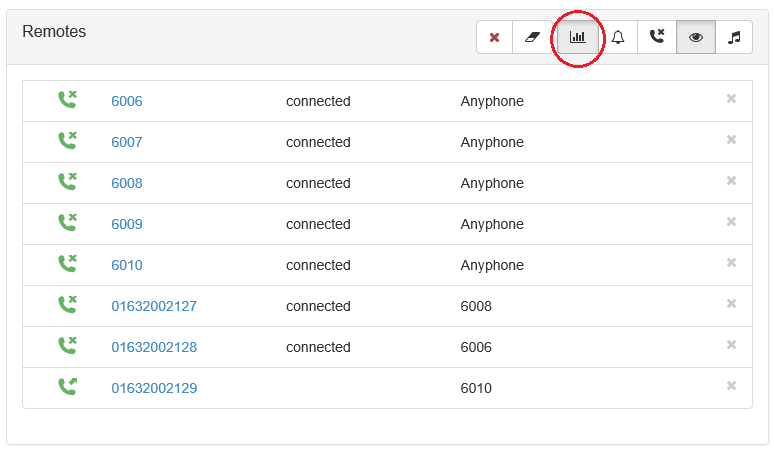
The load test will either start, or be scheduled to start should a later start time or an earlier end time be configured. If auto-pop is configured then the remote devices will begin being displayed on the main window. As the calls are cleared the remote devices are removed from the display.
To stop the load test click on the Generate incoming load test calls icon again. The load test will stop and no more new calls are generated. The existing calls will gradually disappear from the display.