This section is applicable to rostrvm applications that are required to handle inbound calls from remote devices. It gives details of how to:
| • | Make an inbound call (with or without remote CLI); |
To simulate this function, the user must first create a remote device. This can be done either using the toolbar button or the menu option. The former method will allocate a remote telephone number automatically, the latter allows the user to input their own telephone number.
To create a remote telephone (automatic number allocation)
Click on the Create new remote device button on the toolbar. A new remote telephone is added to the main window.

The remote is also added to the Remotes pane (although this is limited to 150 entries).
Once the remote device has been created, a call can be made to the rostrvm system by selecting a destination device. This can be a Station, Line, ACD Queue, or Routing Number. The latter is applicable for host based routing applications only.
The DNIS of the resulting call is set to the configured switch reference of the device selected when making the call.
To make an inbound call
In the following example a single agent is logged on a station that is configured as type Agent Phone - Constant.
| 1. | Click on the remote device icon. The From field is automatically populated with the CLI of the chosen remote device. Alternatively a specific remote can be typed into the From field.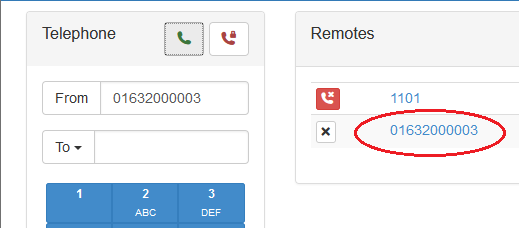 |
| 2. | Select the intended destination from the To drop-down list, or alternatively type in a specific number in the To field. For remote telephones this is normally a routing number. For PBX extensions this is normally a Station.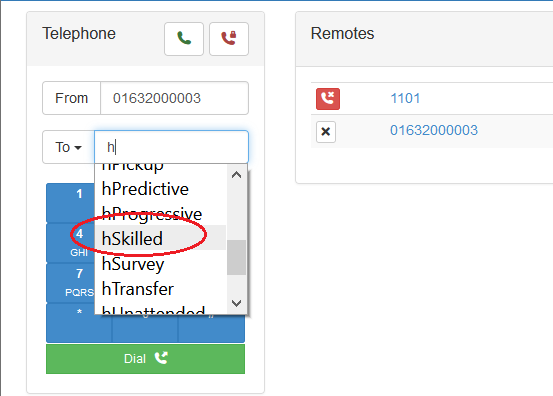 |
| 3. | Click the Dial button. The dialogs are removed and the remote device icon changes to reflect the state of the inbound call (in this case connected to routing number whilst queued and waiting for an agent to go Ready). 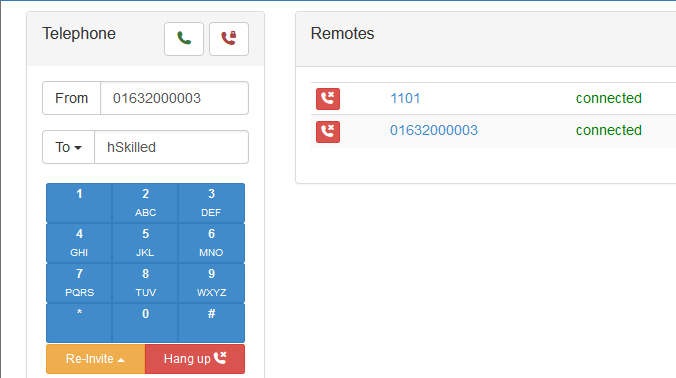 |
| 4. | When a call to an ACD Queue or routing number is diverted to an available agent (Station), then the remote device display is updated to reflect the new destination. The state icon changes to ringing until the call is answered. |
| 5. | The agent answers the call. The connected icon (to the agent’s station) is displayed (as shown in the screenshot above). |
Make an inbound call to any rostrvm device
If you wish to make a call to a device not in the drop down sub-menu list, simply type in the desired destination in the To field. Click Dial and the call is made as for the normal inbound call scenario.
To make an inbound call with no CLI
By default gwsim generates inbound from remote devices with a known CLI. It is possible to emulate the case whereby a call is generated from a remote telephone where CLI is withheld.
Select the desired destination as normal but before clicking the Dial button select Hide CLI from rostrvm.
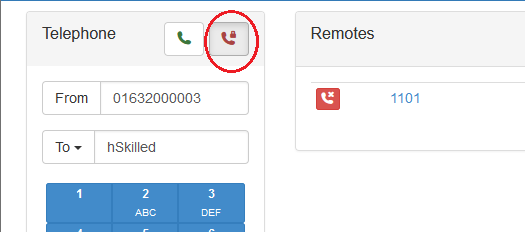
The remote telephone is displayed with an alerting icon in much the same way as for the normal inbound call case described previously. The difference is that the call is presented to the agent with Unknown CLI.
To play DTMF
To play DTMF to a connected call (for example, to navigate an IVR menu) you can use the keypad panel to select DTMF digits.
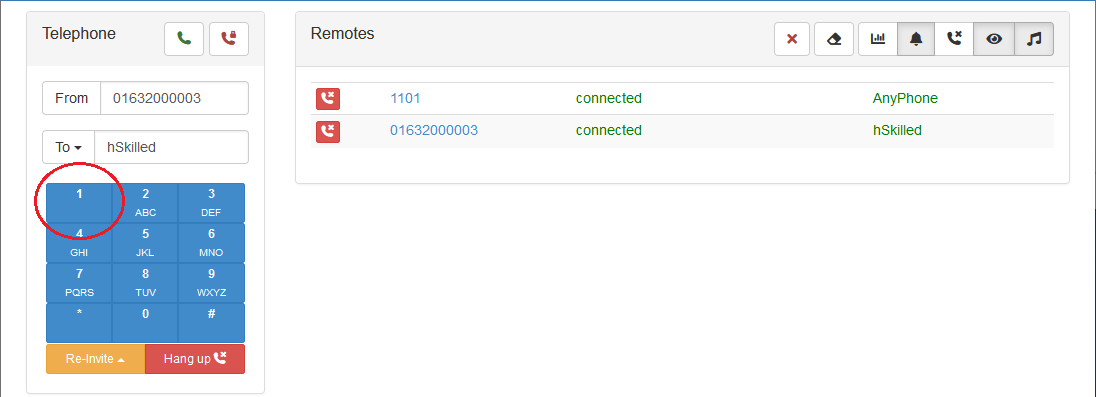
Other call functions
With a call connected between a static rostrvm device and a remote device, it is possible to re-Invite the agent station by clicking the Re-Invite button. This effectively simulates a SIP phone selecting mute, hold, or retrieve by generating the appropriate media flags in an INVITE request to the server.
With a call connected between a static rostrvm device and a remote device, either can clear the call by:
| • | the static device clearing the call or connection via the application; |
| • | the remote device hanging up. |
For the inbound scenario defined above, if the static device clears the call, the remote device display is updated such that the null icon is displayed.
To hang-up a call from a remote device
Click on the connected icon on the remote device from which you wish to hang-up, or select Hang Up from below the telephone keypad panel.
The remote icon changes to null.
To direct calls from the contact simulator to somewhere other than the rostrvm server, the Outgoing Calls pattern / destination can be changed. This can be done from the Outgoing Calls tab on the Settings display. It should be noted that it is very unlikely that this be changed to anything other than the default (i.e. Rostrvm Server).