The contact simulator can also be used to generate random emails and chats, and to view voice recordings.
For emails, either a single email can be generated into the rostrvm system, or they can be configured to be sent as part of a load test. The destination for the email needs to be pre-configured in rostrvm from Manager > Contacts > Email Accounts.
Generating a Single Email
To generate an email simply select the destination email address from the drop-down list of configured email addresses on the Email pane:
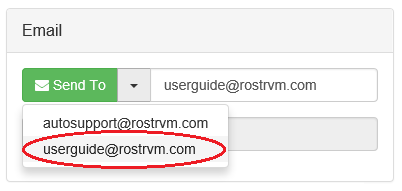
Click the Send To button to generate a random email. Note that the contents are not configurable, this function is available for testing the delivery and routing mechanism and not email editing.
Once the email has been transmitted the the total number Sent is incremented on the display.
Adding Emails to the Load Test
It is possible to configure the load test to include emails. From the Loadtest tab on the Settings display, add a new scenario by clicking the + button. The Load test scenarios screen is displayed:
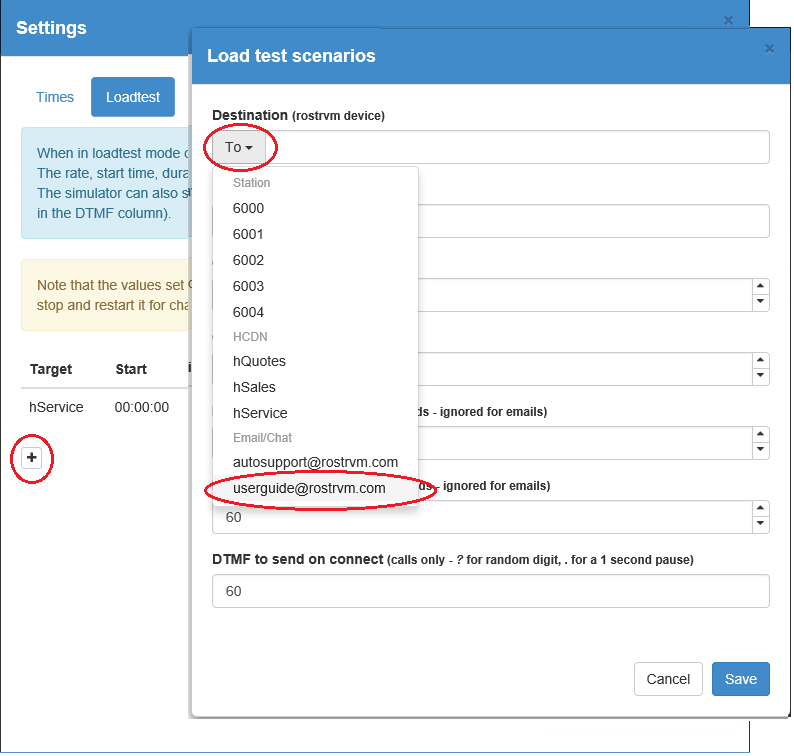
Select the destination email address from the To drop-down menu, and set the other parameters as you would for telephone calls. When load test mode is activated the emails will be generated as requested.
Generating a Single Chat
To generate a Chat simply select the destination chat URL from the drop-down list of configured Web chat Routing Points on the Chat pane. Click the Start Chat button to initiate a new simulated chat session. The number of active chats and started chats are displayed in the fields below.
Voice Recordings
This pane is for internal testing purposes only and is used to simulate third party voice recorders (see Rostrvm Solutions for details).