ScreenPhone is a VoIP soft phone application that runs in parallel with the rostrvm AdVisor application (simply to handle voice).
The following sections describe:
| • | the functions provided by ScreenPhone; |
| • | how to install and start ScreenPhone; |
| • | how ScreenPhone is configured to handle sound; |
| • | how functions are invoked. |
ScreenPhone is designed for use on a local area network working in conjunction with a PSTN gateway. Together with a PSTN gateway it can provide an office with a telephone system without telephone wires or a PBX. The following facilities are available:
| • | Incoming/Outgoing calls; |
| • | Call transfer; |
| • | Call hold; |
| • | Voice mail; |
| • | Call recording; |
| • | Microsoft Outlook telephone address book. |
When used in conjunction with a rostrvm server, the capabilities are extended to include contact centre facilities:
| • | Automatic Call Distribution; |
| • | Silent Monitoring; |
| • | Conference Calls; |
| • | IVR Call Handling; |
| • | Predictive/Progressive and Preview Dialling; |
| • | Management Information; |
| • | CTI Integration. |
Before anything else, ScreenPhone needs to be installed on the the local PC. This is done from the Manager Client Install page.
Working over the Internet
For ScreenPhone to function over the internet the Local IP Address and SIP Port on the Gateway tab need to be configured appropriately through the Manager Telephony Properties page.
You will also need to create port routing from TCP ports 80 and 443, and a TCP and UDP on port 5060 (or your SIP port), through the firewall into the rostrvm system.
Before using ScreenPhone to handle calls you may need to configure it to suit your needs.
ScreenPhone can be run from its application shortcut. Once it has been started the ScreenPhone icon will appear in the system tray. To configure right-click on the icon and select Configure... from the drop-down list.
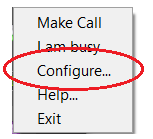
The rostrvm ScreenPhone Configuration screen is displayed.
ScreenPhone has an echo cancellation and volume configuration capability. Echo cancellation is useful for systems not using headphones (i.e. speakers and a separate microphone), which can cause the remote caller to hear an echo. This may also apply to poor quality headphones and microphones.
Sound settings can be configured from the Sound tab:
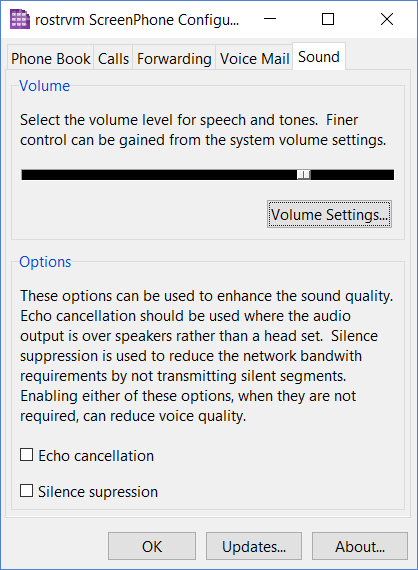
The sound tab is only accessible in rostrvm mode if the user has the ScreenPhone Sound Setup permission set under Manager. On selecting the sound tab the user may be prompted for a user name and password to confirm this.
The sound settings control panel allows the setting of volume for each speaker. In a system with a single speaker (where the PC is capable of detecting this) only a single volume slider is provided.
Echo cancellation may be enabled or disabled; when enabled the microphone is muted whenever sound is output to the speakers/headphones, thus preventing echo.
Silence suppression may be enabled or disabled to reduce bandwidth.
ScreenPhone has been designed to be as unobtrusive as possible - your PC is for running applications and does not need a 'telephone' taking up most of the screen! Therefore when you are not on the phone, ScreenPhone is simply an icon in the System Tray.
All the functions of the ScreenPhone may be accessed by right clicking on this icon and selecting an option from the resulting menu:
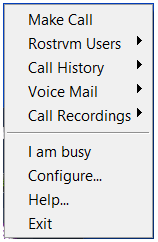
Help may be invoked at any time from the Help... option. The ScreenPhone application may also be exited using the Exit option, note that there must be no calls in progress for the Exit option to work.