The CallGuide window consists of a number of distinct frames that are specifically designed to aid the agent in handling a call.
The following sections describe:
| • | the layout of the CallGuide window; |
| • | the CallGuide Page frame; |
| • | the Main frame; |
| • | the Contents frame; |
| • | the Status frame. |
The following screenshot shows a typical Web AdVisor application with CallGuide scripting enabled.
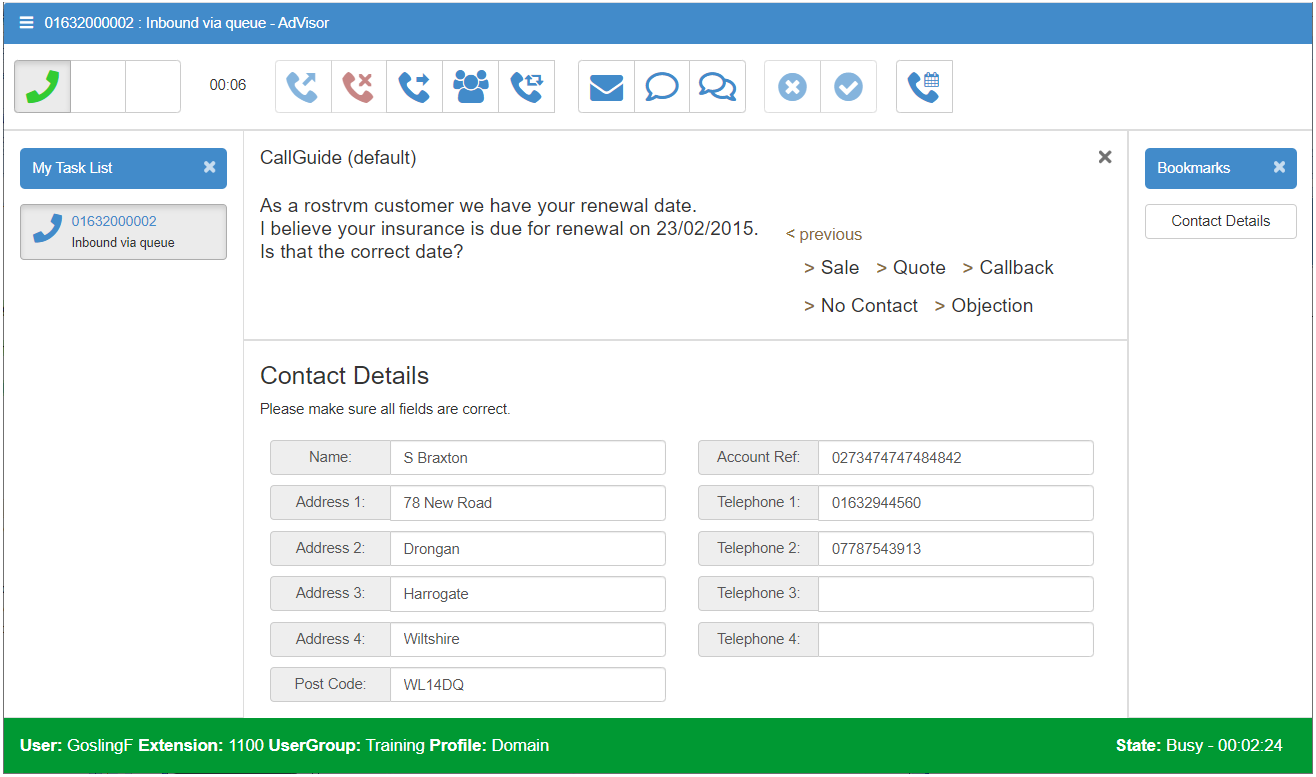
The toolbar at the top is as for standard Web AdVisor and enables the agent to view and control contacts. The CallGuide frame in the center below this is specific to CallGuide and is created through user definable scripts.
Running scripts
When a call is initiated (either inbound or outbound), a script is run. Several scripts can be available to run and there are choices as to which is run based on the name of the script. The main ones are:
| • | run the script matching the Call Class Name; |
| • | run the script matching the name of the OutBound list to which the account belongs. |
The name matching can be exact or longest match.
The CallGuide Page frame is responsible for displaying the customer prompts and collecting the customer response as defined within the CallGuide prompt files. This frame must always be present.
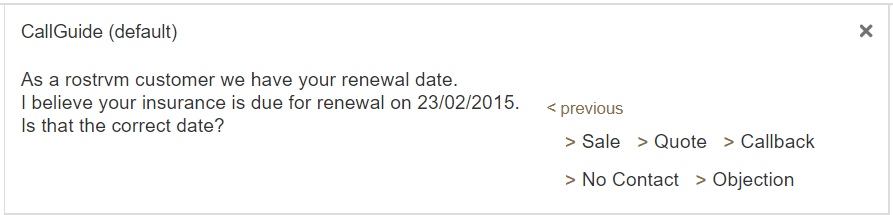
The left hand side of this frame is the Customer Prompt which shows the scripted words that the agent should say. The right hand side is the Customer Response which has a list of possible responses. The agent clicks on one of these to move through the script.
When one of the Customer Responses is selected, several different things can happen:
| • | The Prompt and Response texts immediately change showing what ought to be said next; |
| • | A dialogue box appears requesting more information. This information will be stored in the MIS and you should avoid punctuation such as commas or full-stops; |
| • | The callback window appears. Set the callback and the next script step will be displayed; |
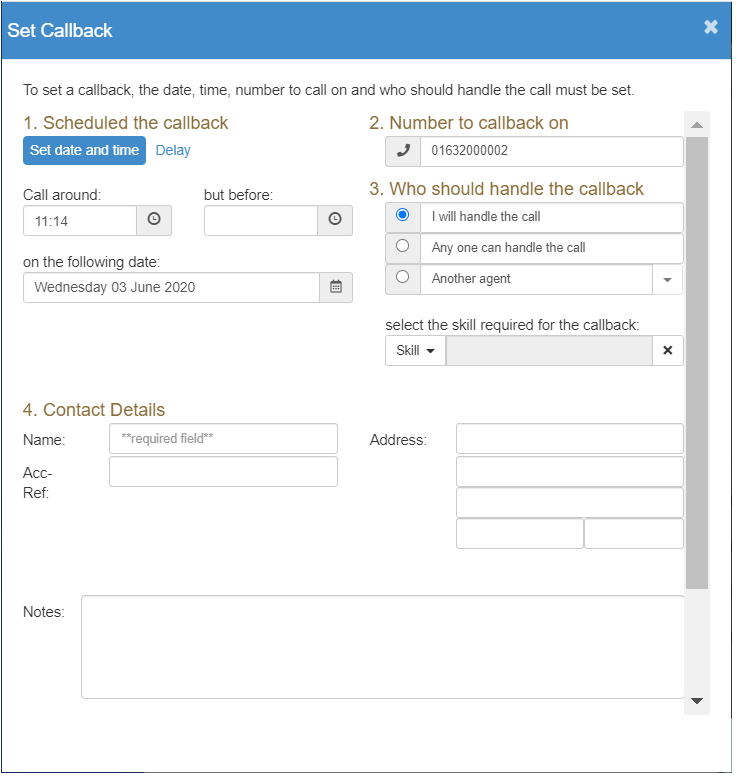
| • | The contents of the Data & Information area changes; |
| • | Another Application is given focus and data is pasted into it; |
| • | The Call is cleared; |
| • | The agent state is changed to accept a new call; |
| • | The agent is logged off. |
The script controls which of these happen. You can step back through the script using the Back button. When the script finishes i.e. when you go forward from the last step, the call to which you are connected will be cleared.
The Main frame displays html pages that are used in the capture of call related data. Elements displayed in this frame are generally bound to either rostrvm CLIPboard, a database or persisted for manipulation within the CallGuide.custom script. This frame may be excluded from the frameset without affecting the operation of CallGuide.
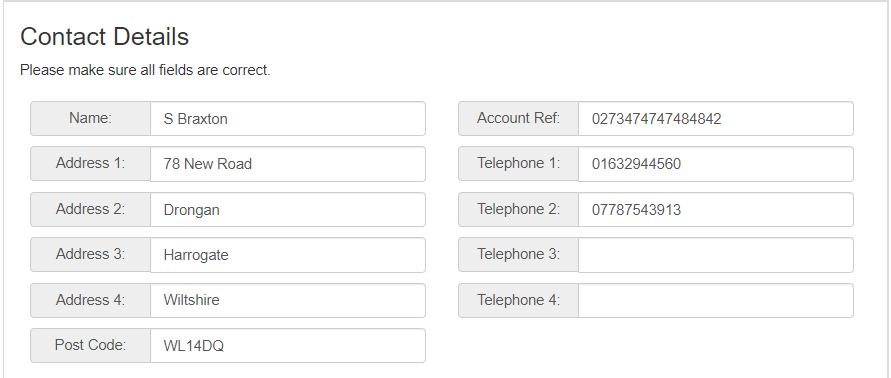
Data Entry pages can display and edit call Clipboard data and/or data held in any ODBC compliant database. This Data Binding is a powerful tool enabling business data to be manipulated directly by the AdVisor. As this is an HTML display area it can display:
| • | Fixed information pages; |
| • | Data Entry pages; |
| • | Pages from a company's Intranet; |
| • | Pages from the WWW. |
The Bookmarks frame generally displays a number of buttons that when clicked display a given html page in the Main frame. This frame may be excluded from the frameset without affecting the operation of CallGuide.
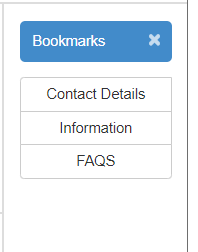
It is designed to:
| • | display company icons; |
| • | show command buttons to jump to different scripts; |
| • | hold command buttons to change the page in the Data Entry & information area; |
| • | provide quick links to internet and intranet web pages. |
The Status frame appears at the bottom of the CallGuide display. It is a general purpose frame designed to display status information to the agent. This frame may be excluded from the frameset without affecting the operation of CallGuide.